We use cookies on this site to enhance your experience.
By selecting “Accept” and continuing to use this website, you consent to the use of cookies.
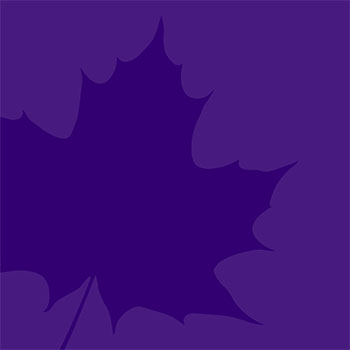
Following our previous email communications about campus Wi-Fi, we have an important update based on feedback regarding Wi-Fi connectivity.
All devices must forget the eduroam network and reconnect using new configuration details due to a security certificate provider change.
To forget a wireless network, follow the instructions below:
To forget a wireless network (Windows 11):
To forget a wireless network (Macbook):
To forget the network that you're currently using on mobile devices:
Once you have forgotten the eduroam network, follow the steps on the Wi-Fi page to reconnect to Wi-Fi.
Ensure you select Eduroam on both Apple and Windows devices and enter your credentials using your Laurier Network Username (not including @wlu.ca or @mylaurier.ca) and your associated password to connect to eduroam.
If you are unable to connect to eduroam, please contact the ICT Service Desk.